No site nowadays can be without a database. In this article, we will review how to create a database on NIC.UA hosting or import an existing one.
Creating a database
To create a database, go to the hosting panel and select 'MySQL Management' from the 'Account Manager' section.
Next, click the 'Create New Database' button, which is highlighted in the image below.
Next, enter the database name, the username and the password to access it. Here you have a choice: the name of the database and the user can be the same, or you can uncheck the box and enter a username that is different from the name of the database.
Then click the 'Create Database' button.
After successful creation of the database, you will receive a notification like this:
Import database
To import the database, go back to the 'MySQL Management' section and click on the 'phpMyAdmin' button highlighted in the image below.
In the phpMyAdmin interface first, select the created database (1) and go to the 'Import' tab (2). Then select the database file using the 'Choose File' button (3) then click the 'Go' button (4).
At this step, the database import will be completed. Then you can proceed to the next steps of configuring the site.
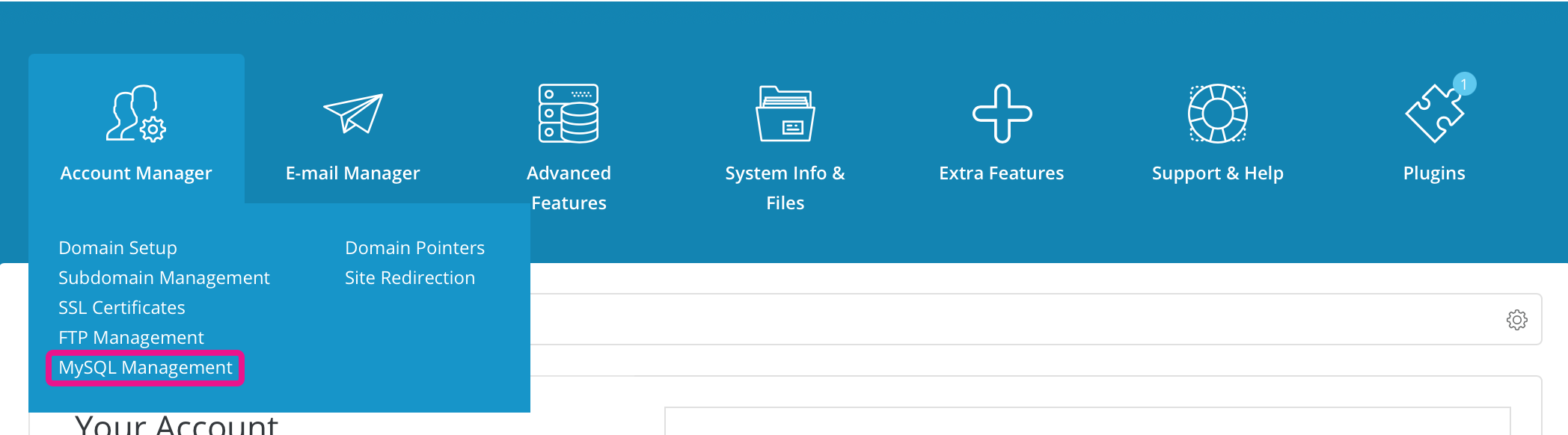
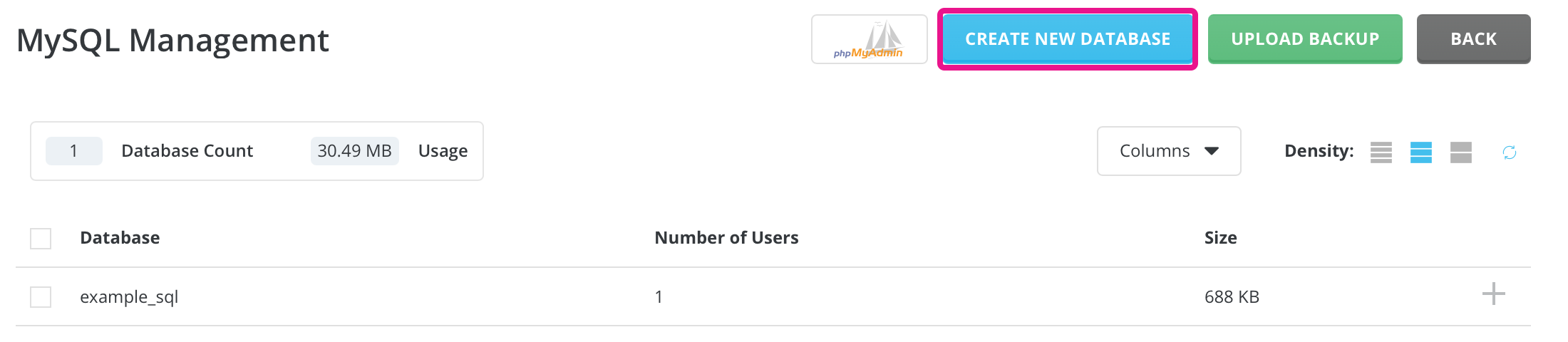
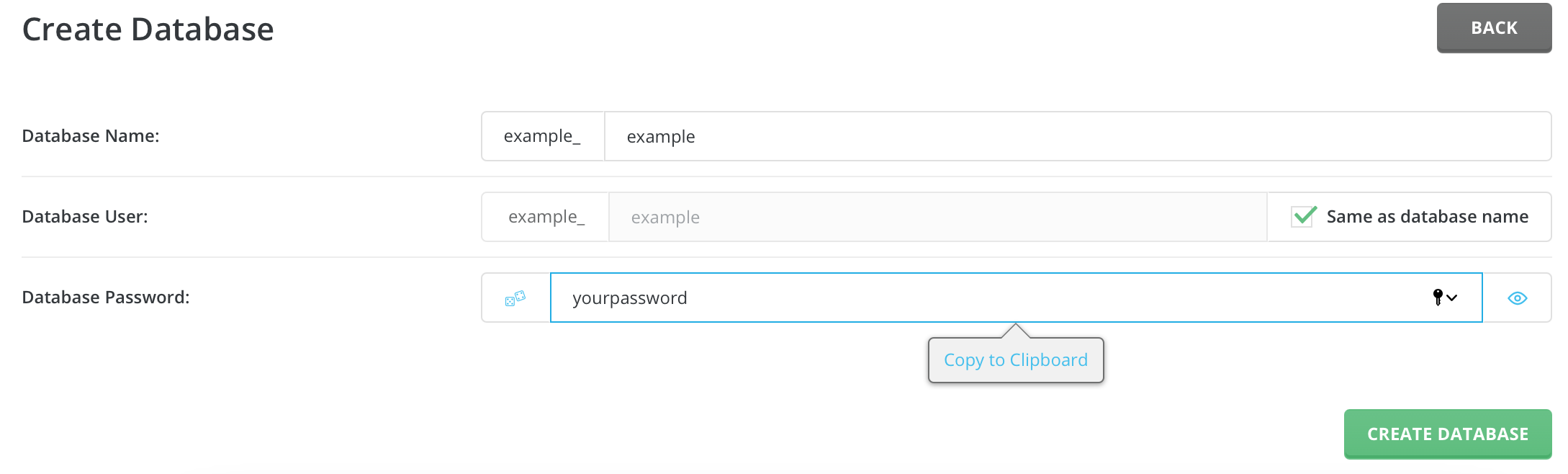
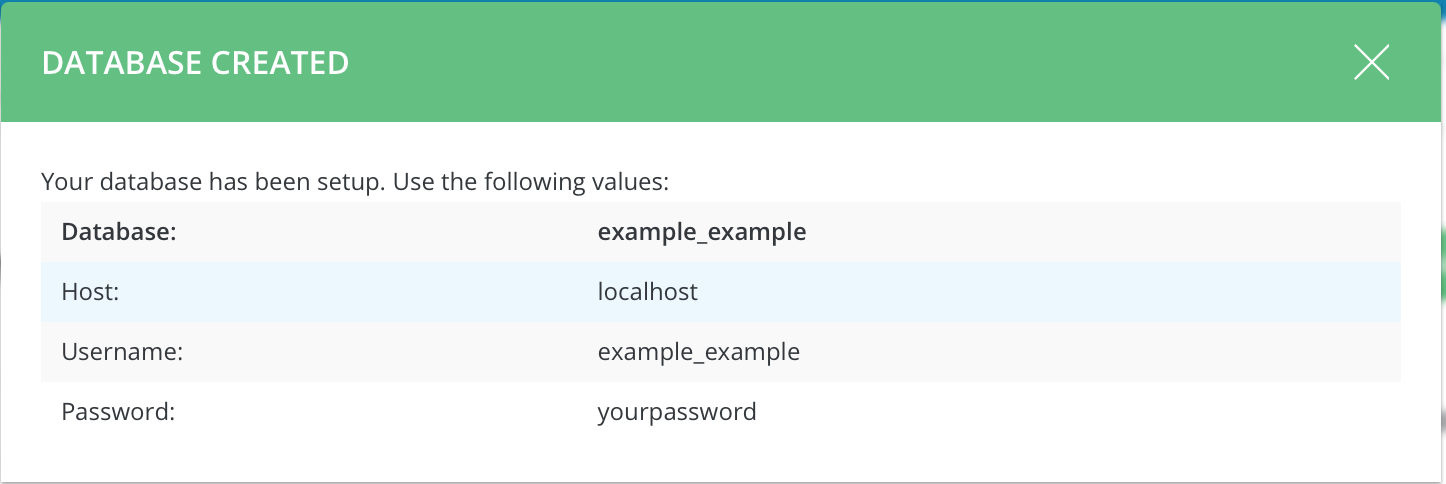

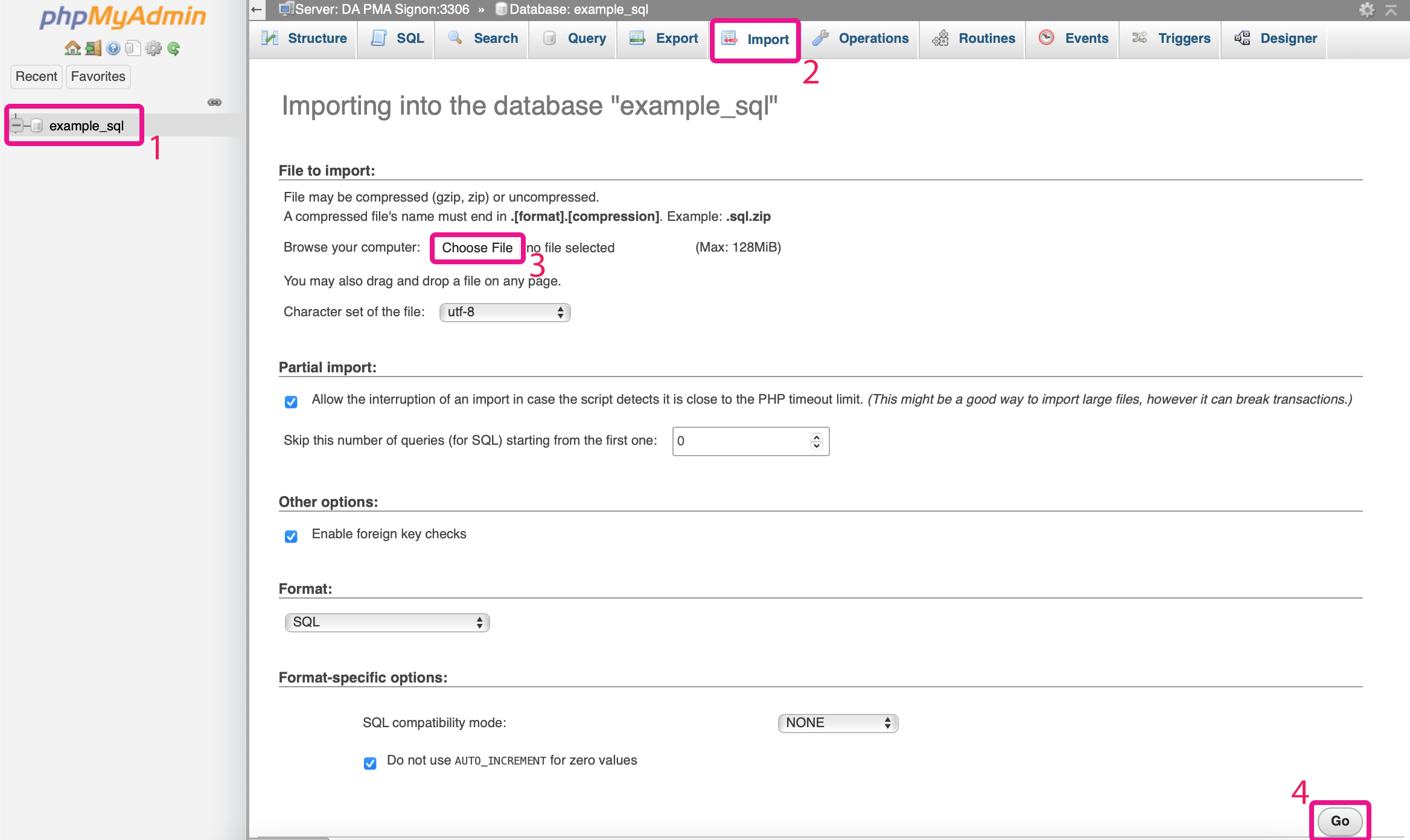
Andrii Rudkivskyi
Comments